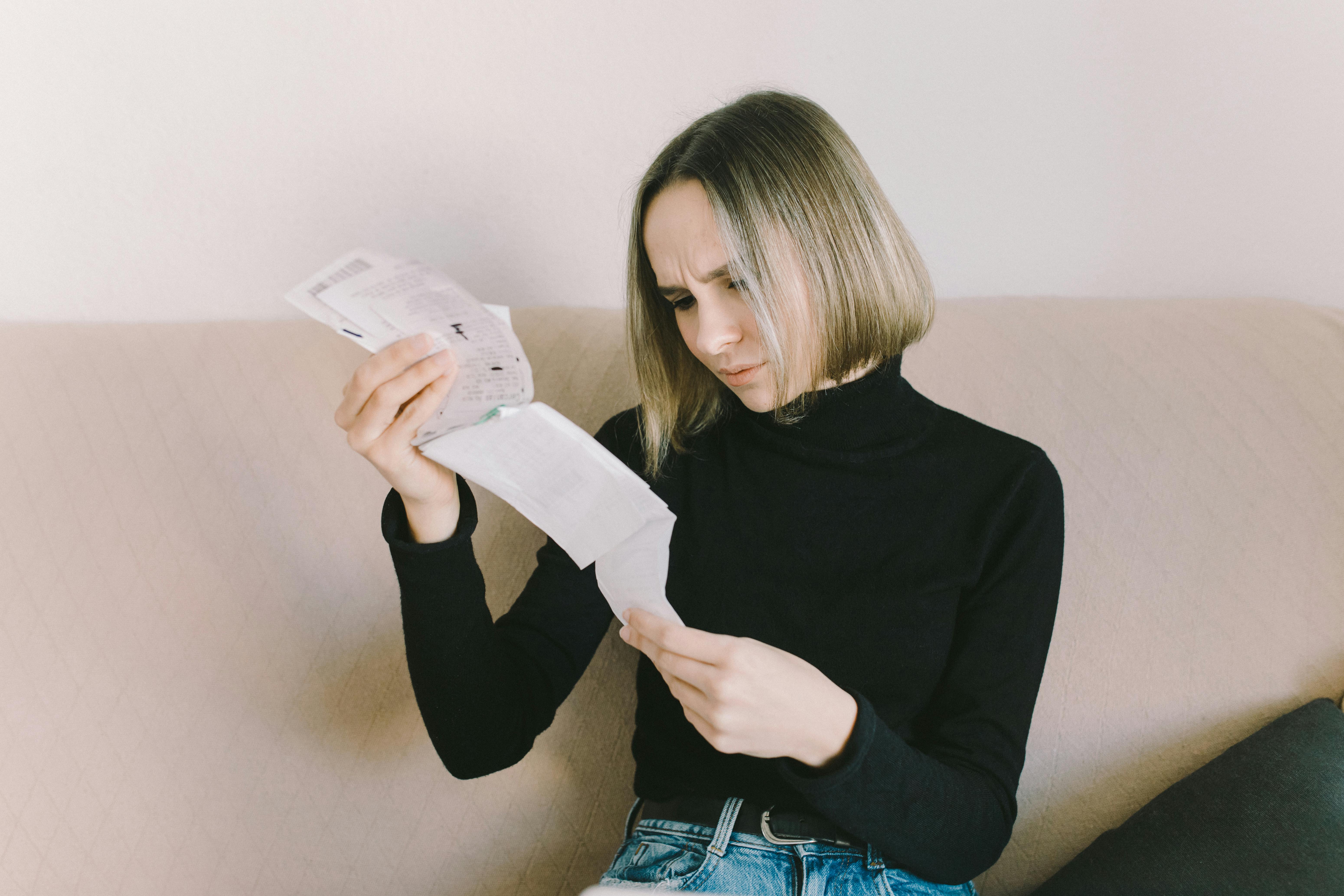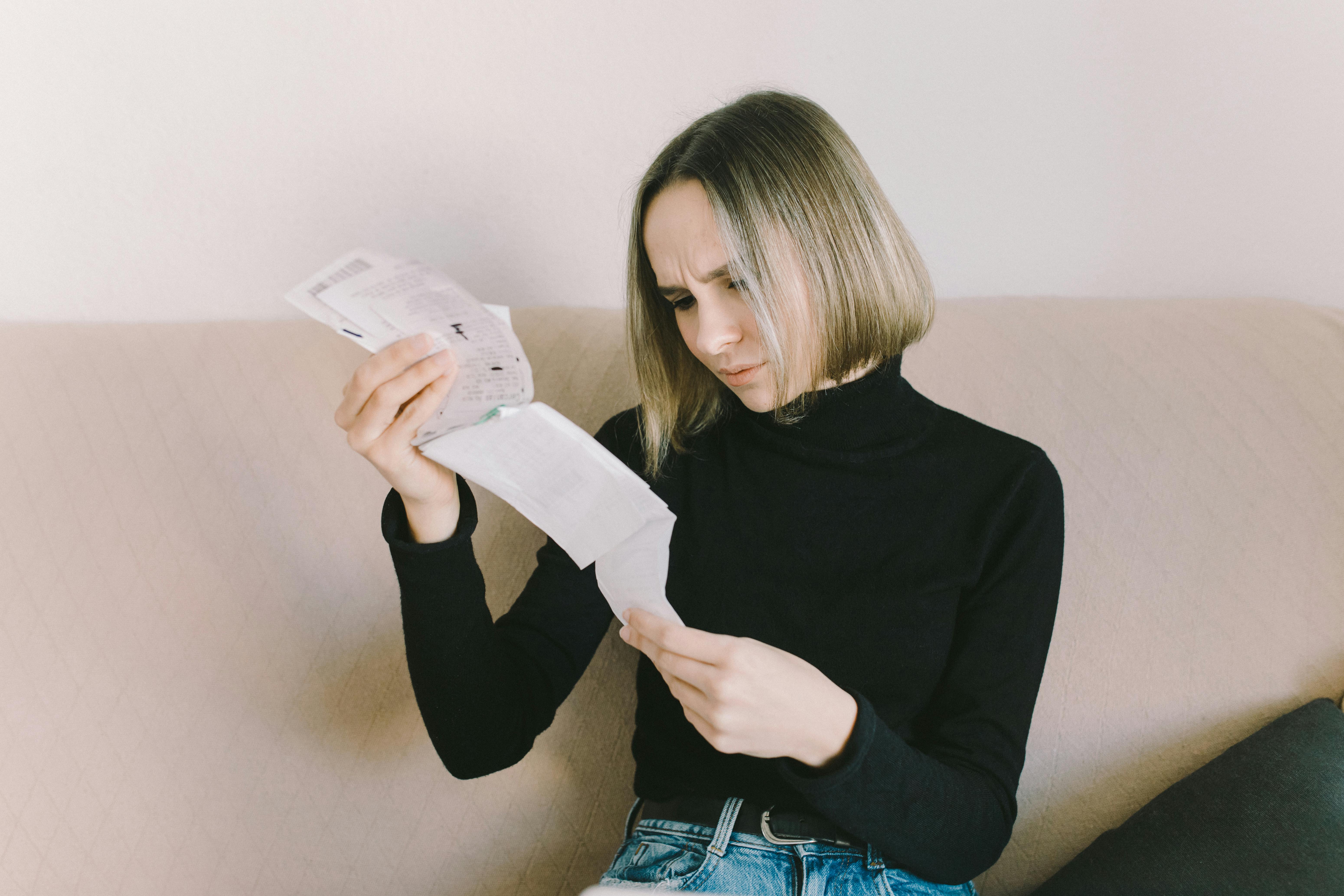Apply Now
Essential Steps to Delete a Facebook Business Page in 2025
Deleting a Facebook business page can be essential for several reasons: perhaps the business has closed, rebranded, or no longer uses social media for marketing. Understanding the procedures involved in removing your Facebook page is vital to ensuring a smooth transition. In 2025, the process remains straightforward, but it does require specific steps to effectively eliminate your business presence.
This article will guide you through the necessary actions to delete your Facebook business page, including navigating through Facebook's settings, understanding the implications of deletion, and ensuring that your associated accounts are correctly managed. By following these steps, you’ll ensure that your online footprint is effectively minimized.
Key takeaways include:
- Understanding the options for business page removal
- Navigating Facebook's settings for deactivation
- Solving potential issues with customer support
- Strategies for maintaining digital presence after deletion
Understanding Facebook Business Page Options
Before diving into the deletion process, it is crucial to understand what options are available. You may choose to simply deactivate your page temporarily, which allows you to reactivate it later. Alternatively, if you're sure that you want to remove your Facebook business presence entirely, you can opt for permanent deletion.
Both processes initiate through the Facebook business settings. Understanding the difference between deactivating and deleting can help you decide the appropriate action based on your circumstances.
Step-by-Step Process for Deactivation
Deactivation is an effective way to pause your business's online engagement while keeping the option open for future activities. Here’s how to deactivate:
1. Access your **Facebook business page settings**.
2. Locate the **General tab** from the sidebar.
3. Scroll to find the **Page Visibility** section and click **Edit**.
4. Select **Page published** to switch to **Page unpublished**. This action effectively makes your page invisible to users.
Keeping in mind that even when deactivated, Facebook retains your page in their system. This means you can reactivate it at any time.
Choosing to Permanently Delete Your Facebook Page
If you're sure you're ready to remove your business page, here's how to do it:
1. Navigate back to your **Page Settings**.
2. Under the **General tab**, find the option for **Remove Page**.
3. Click on **Delete [Your Page Name]**.
4. Confirm the action when prompted to ensure you really want to proceed with deletion.
Note that this action is irreversible after the 14-day grace period. If you change your mind, you will have to recreate a new page.
How to Remove Business Profile Linked to the Facebook Page
If your Facebook business page is associated with a business account, you should unlink and delete these accounts as well. Here’s how:
1. Go to your **Business Settings** within the Facebook Business Manager.
2. Click on **Accounts** and select **Pages**.
3. Choose the page you wish to remove.
4. Select **Remove** to unlink it from your business account.
It's essential to ensure you manage every aspect of your Facebook business presence to avoid lingering accounts.
Common Issues during Facebook Page Deletion
While accessing Facebook’s page management features should be straightforward, users often encounter issues. Common problems might stem from privacy settings or permissions not allowing deletion. Here’s how to troubleshoot these:
Facebook Page Management Help Resources
Facebook provides several resources through its help center for troubleshooting page issues, including detailed FAQs about managing your page. If you're facing challenges, utilize **Facebook business help** to clarify any misconceptions.
1. Visit the **Facebook Help Center** and navigate to the business page support.
2. Utilize community help features for personal insights.
3. Consider reaching out to **Facebook support** if necessary to resolve persistent issues.
Understanding Privacy Settings and Their Impact
If your page cannot be deleted, check the **Facebook page privacy settings**. Often, pages that have active admin roles or posts might face restrictions. Ensure all roles are cleared, and posts are unpublished.
1. Inspect the **Page Roles** section in the settings.
2. Remove any unnecessary admins or editors.
3. This will streamline your deletion process.
Best Practices After Deleting a Facebook Business Page
Post-deletion, consider what steps to take next. Transitioning from a Facebook presence requires planning to maintain your brand visibility and customer engagement.
Maintaining a Strong Online Presence
Even after erasing your business footprint on Facebook, your online identity matters. Utilize alternate platforms to continue engaging with your audience:
- Create a website to house your business information.
- Utilize other social media channels to keep your audience updated.
- Opt for email newsletters for direct communication.
Community Engagement Strategies
Engaging with your former audience can also ease the transition. Consider:
- Sending a farewell message via email or other platforms.
- Encouraging them to follow you on other social media outlets.
- Offering incentives for following your new channels.
Common Questions about Deleting Facebook Business Pages
In this section, we address some frequently asked questions regarding the deletion of Facebook business pages.
Can I recover a deleted business page?
Once a page is permanently deleted after 14 days, it cannot be recovered. Ensure all data and information are backed up prior to deletion.
Will deleting my page affect my personal Facebook account?
No, deleting your business page will not have an impact on your personal Facebook profile. However, any connections made through the page will be lost.
How do I contact Facebook for page issues?
For support, go to the Facebook Help Center and select the appropriate resources or contact support directly for individual assistance with complex issues.
Conclusion
Understanding how to properly delete a Facebook business page requires familiarity with the platform's rules and procedures. Following the correct steps ensures a smooth process, allowing you to maintain control over your online presence. Whether you opt for deactivation or permanent deletion, it’s crucial to handle your digital footprint responsibly.
Taking proactive measures, using available support resources, and planning for the next steps after deletion will help preserve your brand identity and engage customers through other channels effectively.