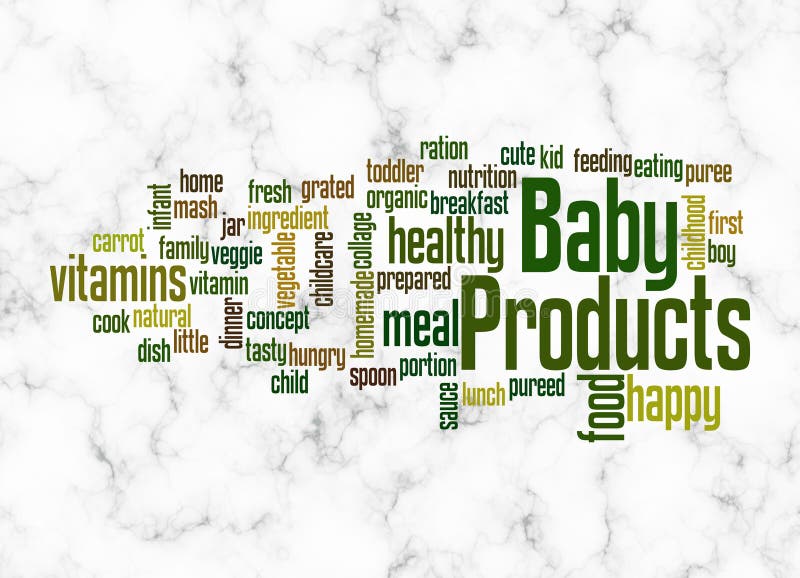How to Effectively Make a Degree Symbol in 2025
The degree symbol (°) is an essential character in various fields, especially in science and mathematics. Whether you're noting temperatures in Celsius or Fahrenheit, or referring to angles in geometry, knowing how to type the degree symbol is vital for accurate communication. In this article, we will explore multiple methods to effectively create this symbol across different devices and software. We will also delve into its significance in various contexts, equipping you with the necessary skills to incorporate it seamlessly into your work. Here’s a quick overview of what you can expect: - Techniques for typing the degree symbol on different operating systems. - Use cases in scientific and mathematical contexts. - Practical tips on inserting the symbol in various applications like Word and Excel. - A reference to the degree symbol's significance in programming languages. By the end of this article, you will be well-versed in the different methods of inserting a degree symbol, ensuring your documents are both accurate and professional.Various Methods to Insert Degree Symbol on Keyboard
Understanding how to type the degree symbol is essential for anyone who works with temperatures or angles. Here, we'll look into practical shortcuts and methods tailored for different operating systems.Using Keyboard Shortcuts for Windows
For Windows users, typing the degree symbol can be accomplished quickly with keyboard shortcuts. The simplest method involves the use of the Alt key combined with a numeric code. To create the degree symbol using the Alt code, follow these steps: 1. Ensure your Num Lock is on. 2. Hold down the Alt key. 3. While holding the Alt key, type 0176 on the numeric keypad. This will insert the degree symbol (°) into your text. Alternatively, if your keyboard lacks a numeric keypad, you might consider using the Character Map tool from the Start menu to copy and paste it from there.Creating Degree Symbol on a Mac
Mac users enjoy a straightforward method for inserting the degree symbol. To type the degree symbol: 1. Position your cursor where you need the symbol. 2. Press Shift + Option + 8. This combination will insert the degree symbol directly into your text. This method is not only quick but is also easy to remember, allowing you to type the degree symbol efficiently whenever necessary.Employing Degree Symbol in Microsoft Word
If you often work within Microsoft Word, there are specific functions that can enhance your productivity. Besides the keyboard shortcuts mentioned, you can also insert the degree symbol via the following method: 1. Go to the Insert tab on the Ribbon. 2. Click on the Symbol option found on the right. 3. Choose the degree symbol from the list of symbols or select 'More Symbols' to find it under the Unicode category. This method allows for easy access regardless of the keyboard you are working with.Inserting Degree Symbol in Different Applications
Once you’ve mastered the degree symbol in basic text, it's helpful to understand how to integrate it into more complex applications such as Excel, HTML, and programming languages.Typing Degree Symbol in Excel
Excel users can enter the degree symbol directly into cells to represent temperatures or angles visually. Besides using the Alt code (Alt + 0176), you can also copy and paste the degree symbol from another document or perform a formula. For example, if you're working with a temperature value, you can enter: “30° Celsius” into a cell directly, ensuring that your data is both clear and professional.Using Degree Symbol in HTML
For web developers, the degree symbol can be seamlessly integrated into HTML documents. The HTML entity for the degree symbol is `°`. To use it, simply type: ```htmlThe temperature today is 30 °C.
``` This will display correctly on any browser, ensuring consistent representation across platforms.