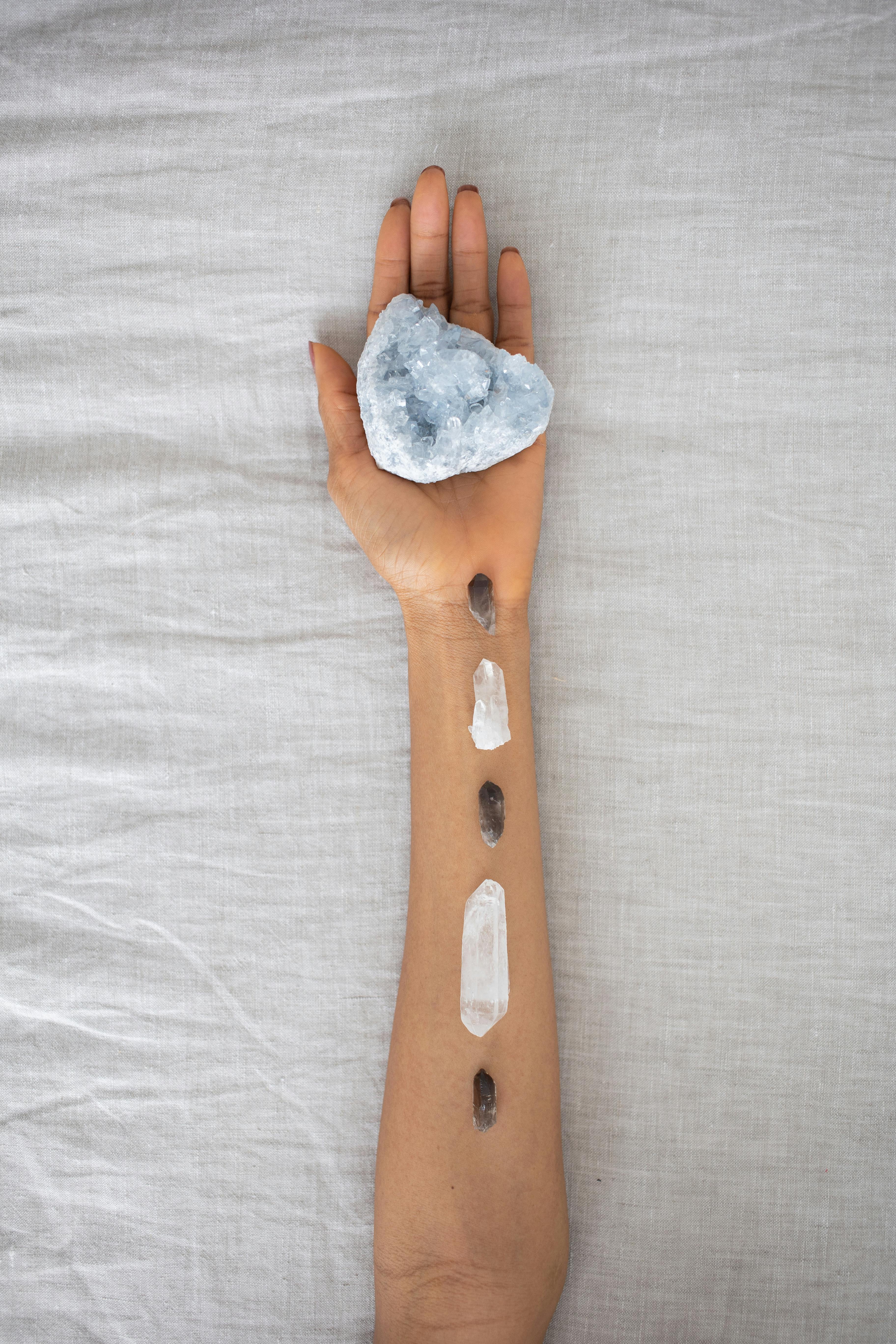Effective Ways to Shut Down MacBook for a Better Experience
Shutting down your MacBook properly is crucial for enhancing its performance and longevity. Whether you're looking to save battery life, improve system efficiency, or ensure your applications close correctly, understanding the various shutdown methods available can significantly impact your experience. In this guide, we'll explore the different methods to shut down your MacBook and the advantages of doing it correctly. We'll cover step-by-step instructions, shortcuts, and best practices that cater to both beginners and more advanced users. With a better understanding of how to turn off your MacBook safely, you'll be able to maintain its performance and extend its lifespan.
Why Shut Down Your MacBook?
Knowing when and why to shut down your MacBook can be just as important as the how-to. Shutting down your Mac regularly helps manage its temperature, clears the RAM, and updates the system. This kind of shutdown allows background applications to close, preventing potential issues and crashes. Moreover, it facilitates better performance when you boot up your Mac again. Keeping your MacBook running without a break can lead to overheating and reduced battery life. Therefore, learning to shut down effectively becomes part of good MacBook care and maintenance.
The Difference Between Sleep and Shutdown
The concept of sleep versus shutdown is crucial in understanding MacBook management. When you put your Mac to sleep, it saves your open sessions and applications in a low-power state. In contrast, shutting down completely powers off the device, which gives it a fresh start upon reboot. While sleep mode is convenient for short breaks, frequent shutdowns are beneficial for prolonged periods away from your device. This process reduces heat and conserves battery life effectively. Deciding when to use each can significantly affect your Mac’s performance.
Step-by-Step Mac Shutdown Instructions
Mastering the MacBook shutdown sequence is essential for all users. Let's dive into the various ways to perform a complete Mac shutdown. Each method has its perks, allowing you to choose one that best suits your needs. You can navigate to the shutdown options using the menu, keyboard shortcuts, or your trackpad. Below are detailed instructions on how to turn off your MacBook safely.
Using the Apple Menu
One of the simplest ways to shut down your Mac is through the Apple menu. This method is suitable for most users:
- Click on the Apple logo located at the top-left corner of your screen.
- Select 'Shut Down...' from the dropdown menu.
- A confirmation dialog will appear. Click 'Shut Down' to proceed.
This method ensures that all your applications close properly before the MacBook powers down, safeguarding your data.
Shutting Down via Keyboard Shortcuts
If you prefer speed, utilizing keyboard shortcuts can help you shut down your MacBook quickly. Here's how to do it:
- Press Command + Option + Control + Power keys simultaneously.
- This command will shut down your Mac immediately without a confirmation dialog. Ensure you've saved your work first!
This option is particularly useful if you want to close your MacBook swiftly.
Power Button Shutdown
Another method to turn off your Mac safely is by using the power button:
- Press the power button once.
- A window will pop up asking you to 'Shut Down'. Click that option, and your MacBook will power off.
This method is beneficial if you're not at your keyboard and prefer a quick physical action.
Best Practices for Shutting Down Your MacBook
To maximize your MacBook's performance, following best practices for shutting down can be key. A clean shutdown ensures that your files are not corrupted and the system operates smoothly next time it powers up. Here are some recommendations for effectively shutting down your MacBook:
Close All Applications First
Before shutting down your Mac, it's a good idea to close all open applications. This can help prevent any loss of data and allow for a smoother shutdown process. You can close apps individually by clicking the red 'X' button on each. Alternatively, you can hold the Option key while clicking on 'Quit' in the app menu, which will force-close the app.
Save Your Work Regularly
Make it a habit to frequently save your work. This is especially important before shutting down your Mac. Frequent saves prevent data loss and ensure that your sessions remain intact upon reboot. Utilize the Command + S keyboard shortcut to quickly save your progress in most applications. Regular backups are also recommended.
Restart or Shut Down: What’s Best for Your Mac?
Sometimes, you might wonder whether to restart or shut down your Mac. Restarting is generally quicker for applying changes or updates, while shutting down completely is better for energy saving and potential performance improvement. Always consider the need before deciding. If you’re just troubleshooting, a restart might suffice.
Accessing Advanced Shutdown Options
Your MacBook also offers advanced shutdown features that can help schedule, automate, or troubleshoot the shutdown procedures. Familiarizing yourself with these can make your shutdown process even more efficient.
Scheduling a Shutdown
For users who prefer to automate their routines, scheduling a shutdown is a great feature. You can do this by going to System Preferences > Energy Saver. Here, you can find options to set times for your MacBook to wake or sleep, but you can also set it to shut down at specific times during the day. This is great for ensuring your Mac saves energy when not in use.
Using Terminal for Mac Shutdown
For those who are comfortable using Terminal, you can issue a shutdown command with ease. Open Terminal and type:
sudo shutdown -h now
This command will immediately initiate a shutdown. Be aware that using Terminal commands can be powerful, so always ensure you understand the commands you're inputting to avoid potential issues.
Using Voice Command to Shut Down
If your Mac is running macOS Sierra or later, you can use Siri for shutting down. Simply activate Siri and say, "Shut down my Mac." This hands-free approach is not only convenient but can also be enjoyable to use!
Q&A Section
Common Questions About Mac Shutdown
1. When should I shut down my MacBook?
It's advisable to shut down your MacBook if you won't be using it for an extended period, typically more than a few hours. This reduces wear on components and helps maintain battery health.
2. What happens if I don't shut down my Mac regularly?
Not shutting down your Mac can lead to performance issues like slowness and overheating. Regular restarts and shut downs help manage system resources efficiently.
3. Can I shut down my MacBook while it’s updating?
No, you should not shut down your Mac during updates. Doing so could corrupt the operating system and require you to reinstall it.
4. Is there a way to shut down my MacBook without using the mouse?
Absolutely! You can shut down your MacBook quickly using keyboard shortcuts, such as Control + Option + Command + Power.
5. Are there risks associated with force shutting down my Mac?
Yes, force shutdown can lead to lost data and potential corruption of files. It’s wise to avoid this method unless absolutely necessary, like during a system freeze.